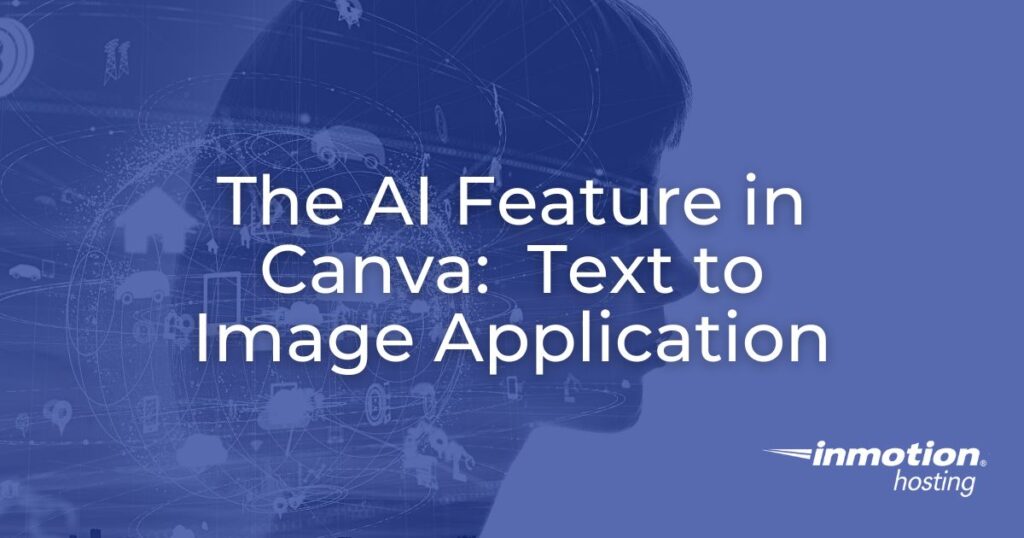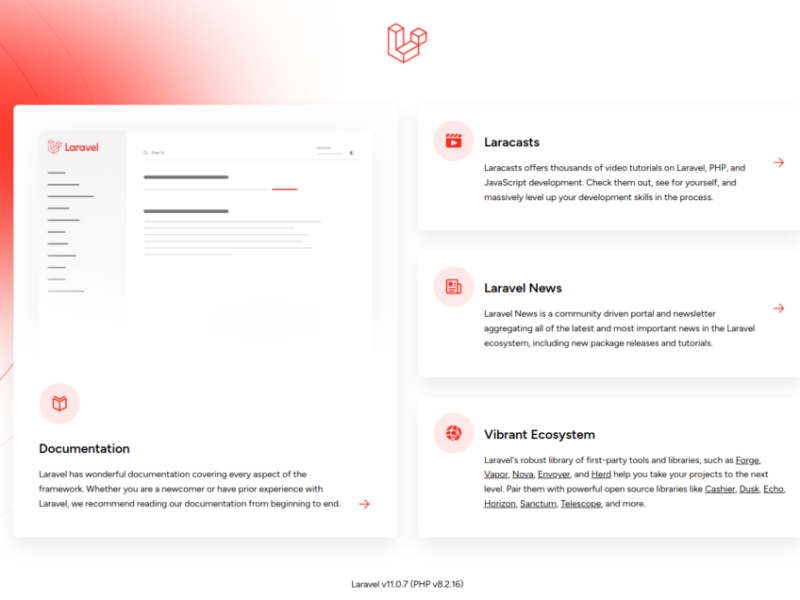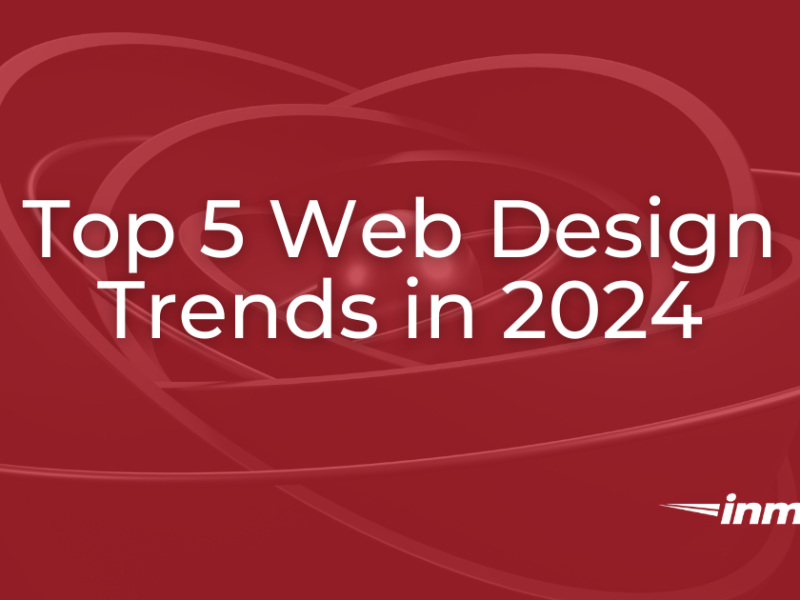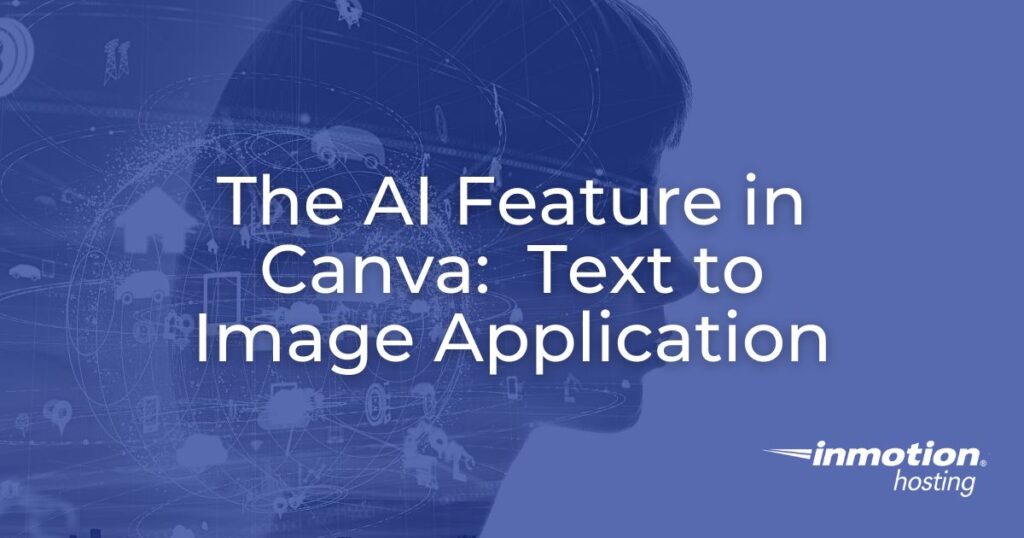
Artificial intelligence (AI) has appeared in many fields, including applications in the world of design. Australia-based design company Canva has created an app that allows you to describe an image/video and then create it using the app’s artificial intelligence and millions of stock images in their library. Their application is called Text on image.
We describe the difference between the free and pro versions and how to use them. We will also discuss how to use the app, what to build, and the benefits of using the app.
App Access: Free vs. Pro
Accessing apps within Canva is incredibly easy. Sign in to your account, then in the menu on the left, you can select “Discover Apps” to search and find Text on image application.
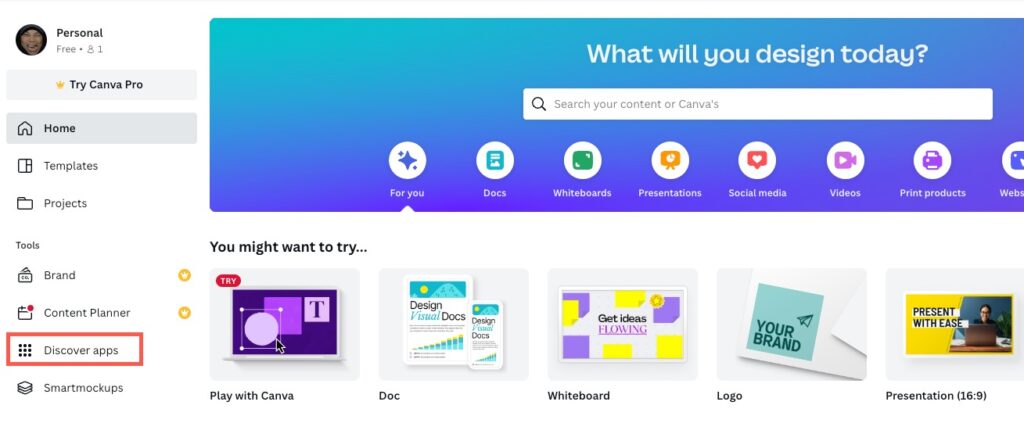
The big difference between the free and pro versions will be the assets you can access and the options you can use through the app. There are too many variations to give you a comprehensive list of all the features that require the Pro version. The difference is usually the feature you need to change your image.
For example, the resizing option will appear in the options, but you won’t be able to use it until you update. You can choose to use the free version of Canva right away and see if it meets your creative needs.
The paid versions of Canva prove their worth with the variety of media creation, sharing, and image libraries you can access for your creations. Its value shines through in increased productivity and time saved for your content creation needs.
Webmasters of several websites and social media accounts often look for help in building the website or social media they manage. Using Canva to create content simplifies the process and helps you save time while giving you professional results.
How to use the app
Steps to use Text on image The application is very simple.
- Open your browser, go to https://canva.comand log in to your account:
- Select your login type and log in to your account. Or create a new account as needed.
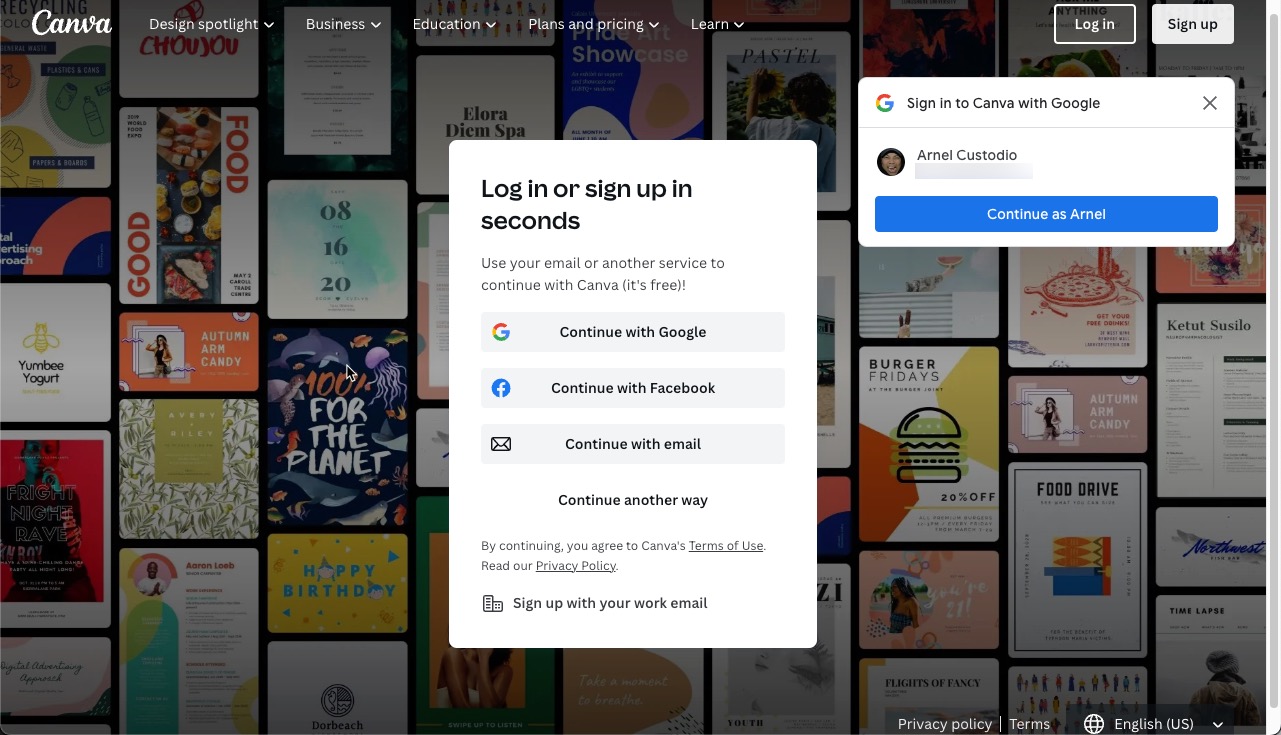
- Click in the left column Discover apps and search for “text on image”.
- Select that Use an existing design or Use the new design.
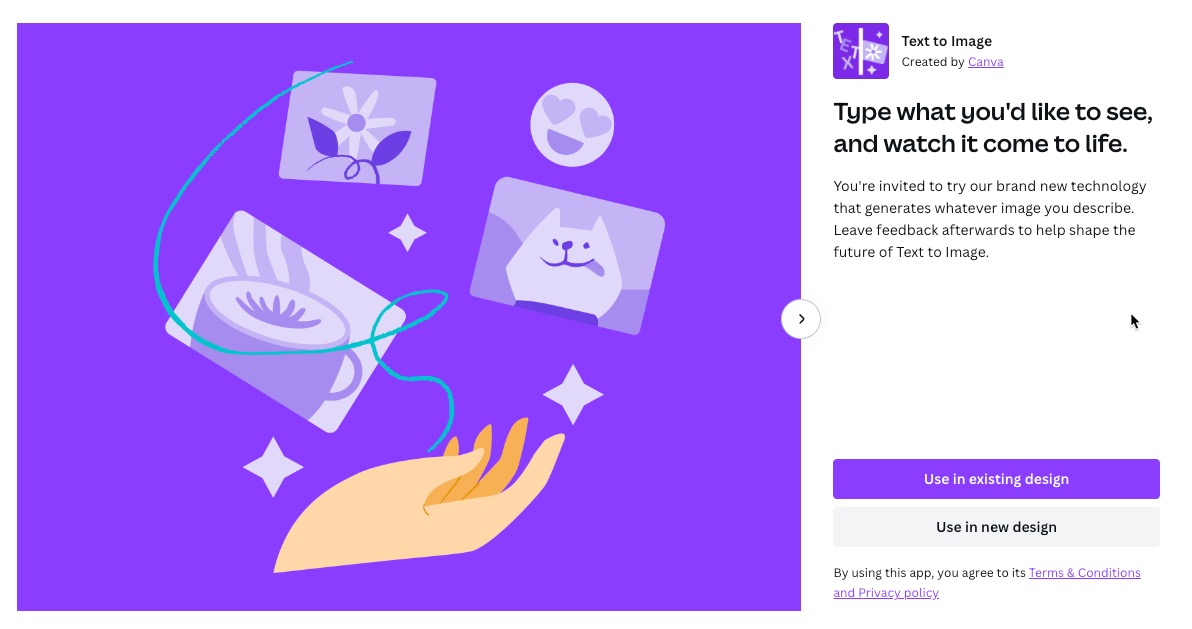
- Existing designs can be used as long as Canva recognizes the format. This article shows how to generate a new design for a Facebook post. Click on it Facebook post (landscape).
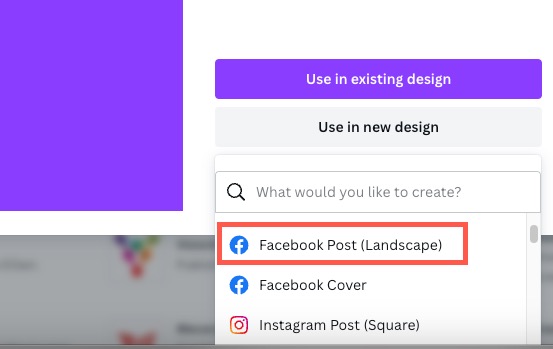
- You will then see options to create a new image for your FB post using the Text to Image app. Canva chooses the best format and size for the post image. Write a description of the image You want to create for your post.
- After you’ve typed your idea or used the inspiration options, click Concept art, Photoor Paintings Select the style you want to use to create the image.
- Click on it Image generation at the bottom of the page.
- Several images will appear in a few seconds, and then you will have the option to choose one, Let’s start againor generate more.
- If you like the image, you can modify it for your design, change the settings and create new images.
What can you create?
One of Canva’s strengths is the variety of media formats it supports. Listed below are all the options you can choose from in the Pro version of the app. There are currently 52 options.
The Text to Image app is designed to create images based on a description. The application supports a variety of media types, including print-specific images (eg posters, business cards), video and web images. These formats cover almost any situation.
If you are new to creating images, please consider the different formats described in the list. Images designed for print and images designed for the web are not usually interchangeable. For example, a graphic used for a poster should not be used on the Facebook site. A print file may be too large and not optimized for use with a website.
- custom size
- Dr
- video
- Facebook post (landscape)
- Facebook cover
- Instagram post (square)
- Logo
- Presentation (16:9)
- Animated logo
- Instagram Story
- Email newsletter
- Your history
- Infographics
- Photo collage
- Animated social media
- To be continued
- Presentation of the speech
- business card (landscape)
- Note card
- brochure
- Schedule
- Phone background
- postcard
- desktop background
- Book cover
- Magazine cover
- T-shirt
- Announcement
- comics
- Gift certificate
- bulletin
- label
- calendar
- Virtual background zoom
- report
- letter
- worksheet
- Mark it
- circle sticker
- planner
- album cover
- Blog graphics
- E-book cover
- E-book cover
- Blank
- banner (landscape)
- Graphic organizer
- Facebook video
- proposal
- Mobile video
- invoice
- Poster (portrait) (18×24 inches)
benefits
The biggest benefits of using an AI-based application include:
- time saving
- Ease of use
- No need to be a professional
You save time and get an image that you can use for your project. Using the application’s interface, you can immediately create images by simply typing a few words that describe what you need. You can also make changes and create an infinite number of possible solutions.
The simple interface of the application includes three options: description, three examples (you can choose) and three style options. It leaves out the complexity of defining an application image.
You don’t need a professional designer to create an image. You often need an image for a project while you wait for the content to be produced. Canva becomes your virtual assistant as a graphic designer.
This is an example of a vertical business card created with the Text to Image app. The Text to Image app created the background and all that was left to do was add the text.

Artificial intelligence has begun to impact the world of computer graphic design, allowing an app to take a simple description and create an image for you. use Text on image The app allows you to use many of Canva’s features without the need for professional graphics software or designer services.
You can save time and streamline your workflow, resulting in a less stressful solution.