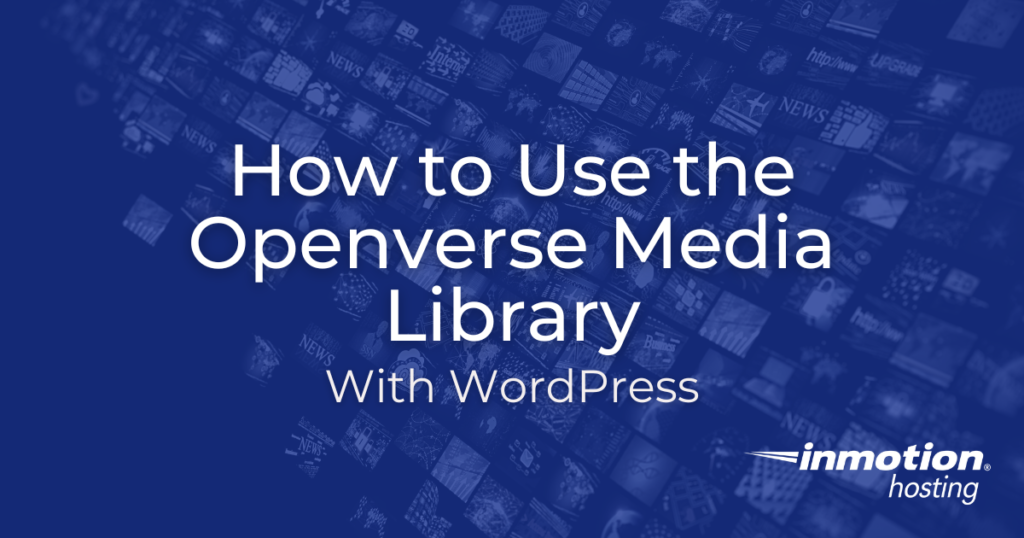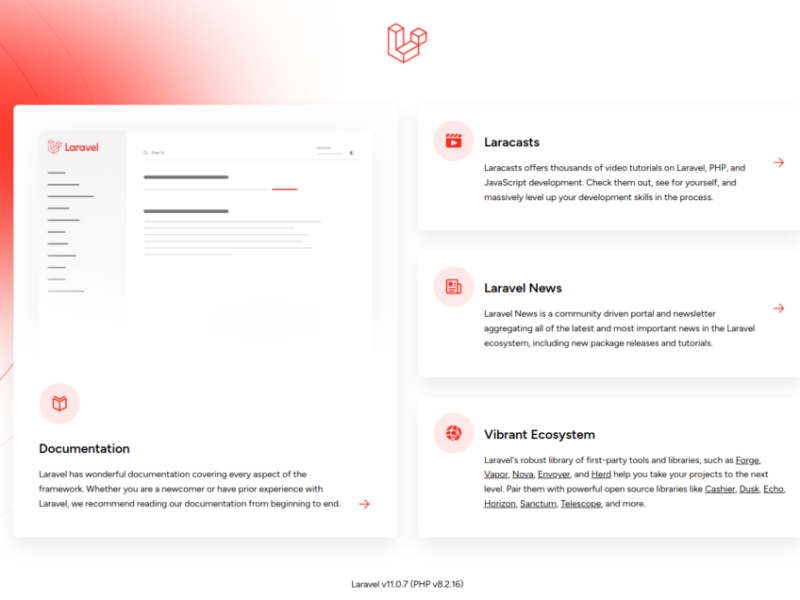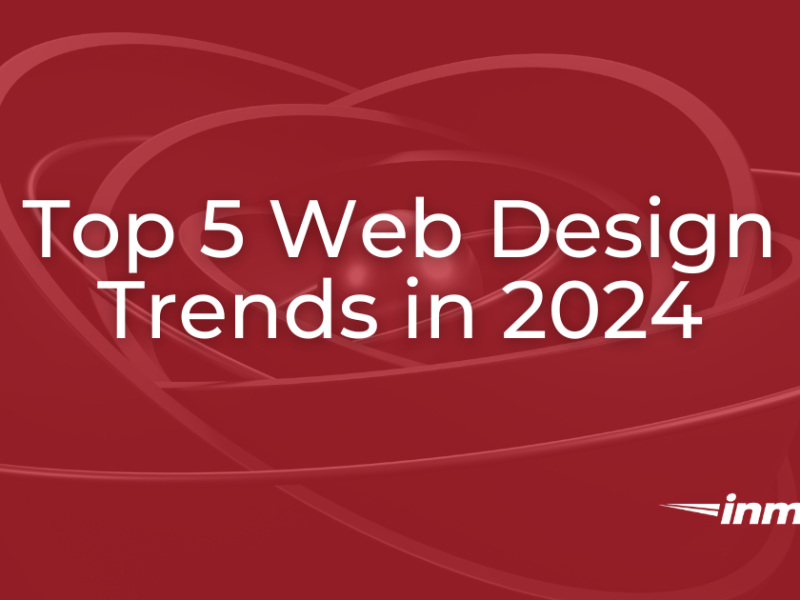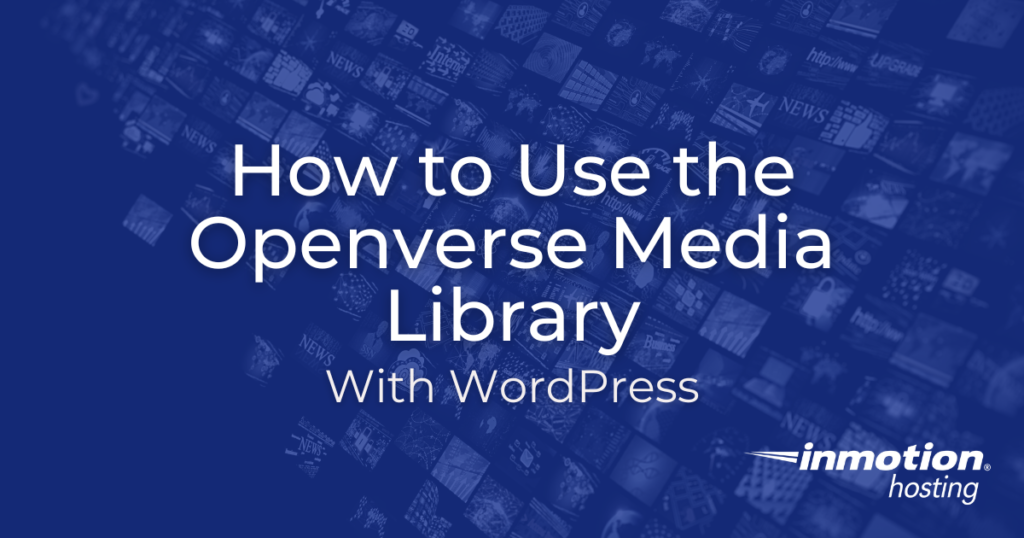
When you’re building a WordPress site, there may be times when you want to add images to enhance pages or posts. There are many options available, but WordPress has its own central repository, called Openverse. This is where you can quickly find, edit and share free images with others. All of this content is available under a license that allows you to use it without fear of copyright infringement.
In this guide, we’ll explain what the Openverse Media Library is, provide information about the licenses involved, and then show you how to easily use it on your WordPress site.
If you need a new home for your WordPress site, check out InMotion’s WordPress hosting solutions for secure, optimized, budget-friendly servers.
Fast and easy transfers
Free SSLs
Hack Protection
Affordable price
See WordPress hosting plans
What is Openverse Media Library?
The Openverse Media Library is a collection of free images (and songs) available for use on your websites. It is sometimes referred to as a repository or repo, and you can find images and music at this URL:
All available content is licensed under a Creative Commons license or is not protected by copyright. Below we explain why this is important and what these licenses are.
Image license information
Here we discuss why licensing is important and the difference between Creative Commons and Public Domain licenses.
Why are media licenses important for bloggers and content creators?
Media licenses define the terms and conditions of use of the content on your website. If you post an image or music that you do not have permission to use, you may be infringing on the owner’s rights and may be subject to fines, penalties, etc.
That’s why it’s so important to confirm that the content you’re using is publicly available, so you can make sure you’re staying legal.
Openverse makes it easy to search for the type of content you want to use and also by license type. This is what the Openverse search page filters look like:
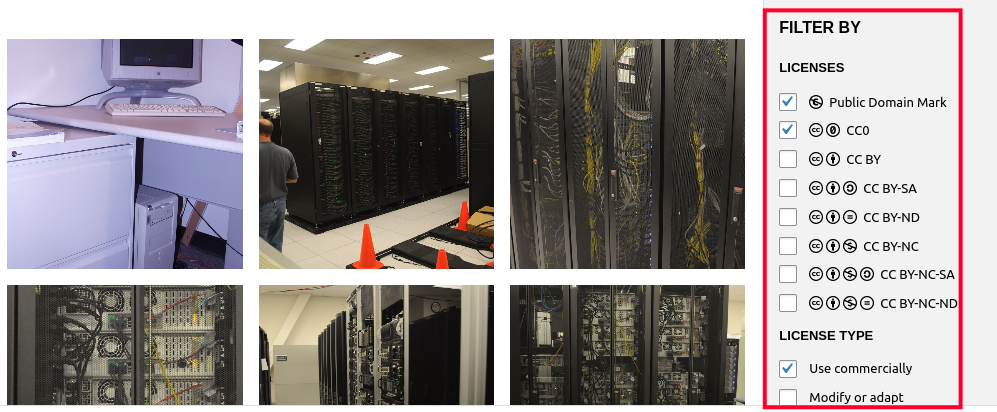
We’ll now look at the available licenses you can choose from to better understand how they can be used.
Creative Commons license
The Creative Commons (CC) license provides a flexible and standardized way for creators to give permission for others to use their work. In practice, Creative Commons allows creators to share their works (such as images, music, etc.) with others, while retaining control over how those works are used.
For example, a photographer can release a photo under a Creative Commons license, which allows others to use the photo for non-commercial purposes if they credit the photographer. This makes it easy for content creators to use the photo in their own projects without fear of copyright infringement. Here’s a comparison chart of the different CC licenses and how you can use them.
Public domain works
The work is in the public domain No Copyrighted and free to use by anyone for any purpose without permission. Public domain works are usually shared in the public domain by their creators or have an expired copyright that caused them to enter the public domain.
Using the OpenVerse library in WordPress
Now that you know what Openverse is and how images and music are licensed, we’ll show you how to incorporate it into your WordPress site. This allows you to add content while creating a page or post without leaving the Dashboard.
While they are currently working on integrating this into WordPress core (see more info on this Make Openverse page), this is currently done using a plugin and there are several options.
We’ll now look at some of the more popular plugin options for adding Openverse to WordPress.
Snapshots (100K+ active installs)
The instant pictures Module by Darren Cooney It is very popular and easy to use. After installing the plugin, you’ll see a new “Snapshots” link under Media in the main dashboard menu and also in the post/page editor when you go into the media library.
For example, when I’m editing a post and trying to insert an image, I can click the Instant Images tab and then the Openverse option to perform a search. It looks like this:
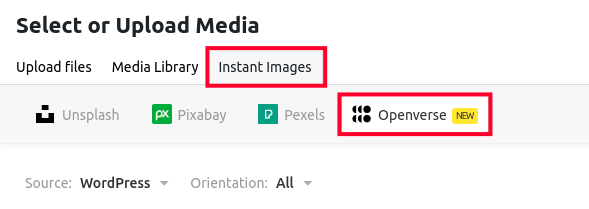
This plugin not only supports Openverse, but also the following free image repositories:
Basic building blocks for Gutenberg (50K+ active installations)
The essential blocks Module by WPD Developer Adds the Openverse option with new blocks to your WordPress site. Here’s what it looks like:
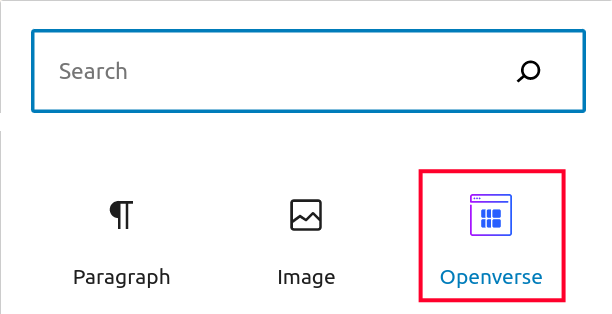
You must enter an email address and project name the first time you add an OpenVerse block. This is required to access the API and start searching for images.
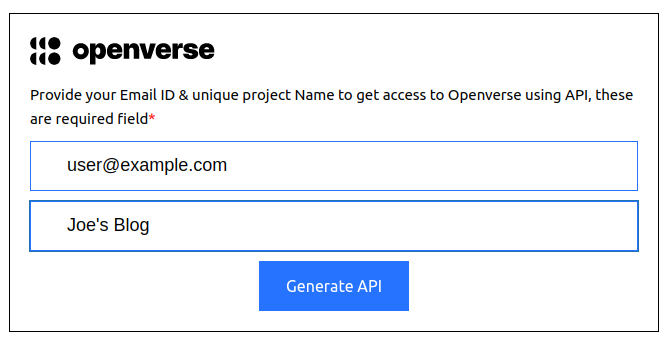
If you do not want to be limited to 100 requests per day and 5 requests per hour, you must confirm your email address by clicking on the link.
After adding an Openverse block, you can search directly within a page or post. Here is a preview of the search tool:
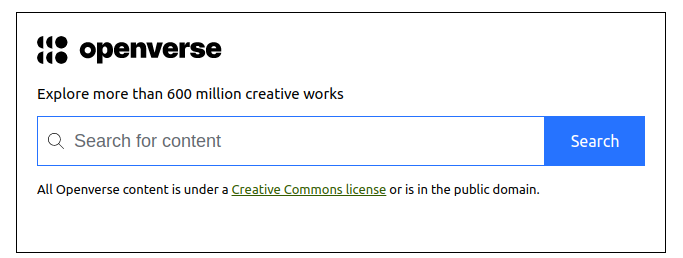
Free Asset Library (8K+ active installations)
The A library of free assets Module by Suror Adds the ability to search Openverse and Pixabay image repositories. Like the Instant Image plugin we discussed earlier, this one adds a new tab when browsing your media library. After opening the tab, you can select Search Openverse and then Search Images.
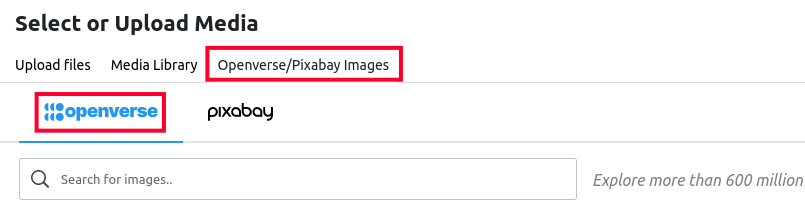
This plugin does not require any configuration and will help you update image title, Alt tag and Attribution information. But, in my tests, I didn’t see an option to search for image license type.
Congratulations, you now know how to use the Openverse Media Library with WordPress! Check out our WordPress Education channel for many other helpful resources.